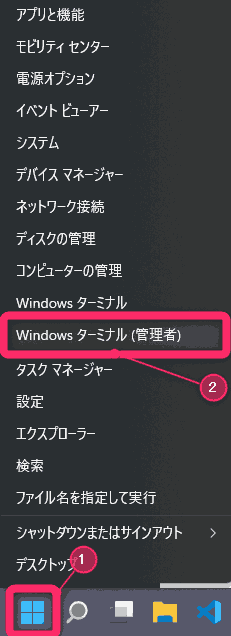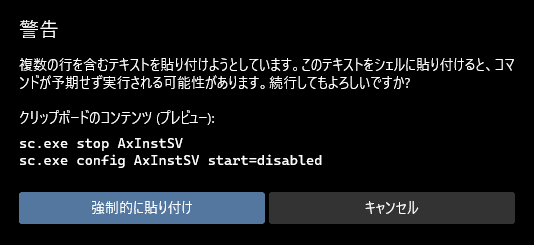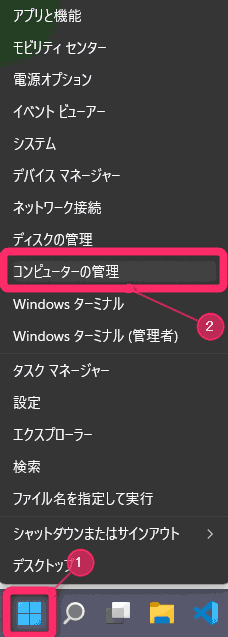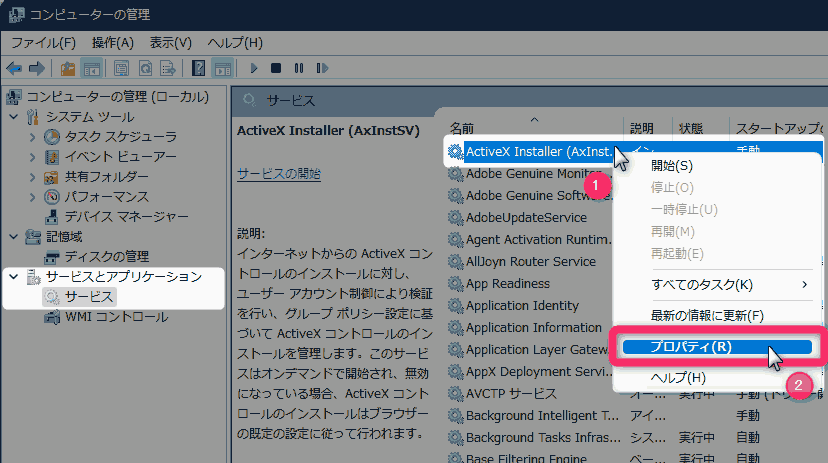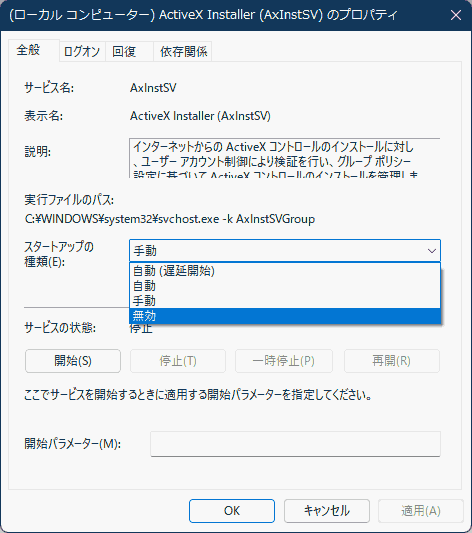この記事の内容は中~上級者向けです
サービスの停止はパソコンに不具合が起こるかもしれない危険な操作です。
説明内容がよくわからない方は実行しないで下さい。
パソコンに詳しくない方は、不具合の影響が起こりにくい
あわせて読みたい
Windows 11の標準アプリをまとめてアンインストール(削除)する方法
Windows 11の不要な標準アプリをPowerShellでまとめて消す(アンインストールする)方法です。
を先にお試しになることをオススメします。
こんにちは。不可思議絵の具です。
Windows 11の不要なサービスの一覧と、停止方法の説明です。
Win10用をお探しならコチラ
【高速化】Windows10の不要サービス一覧
Windows10の不要なサービスの一覧です。
不要なサービスを止めるとパソコンの負荷が減り、起動が速くなり、操作の反応が良くなります。
「何故、止めて良いサービスなのか」の理由も添えていますので、
「自分にとって止めて良いサービスなのか?」を自分で判断できるようにしています。
Windows 11では画面に見えているアプリの他にも、沢山の「サービス」が動いています。
「サービス」はその名の通り、見えないところでユーザーを手助けするために作られたアプリですが、初期状態ではメーカーの判断で「これ、必要かもしれないから一応動かしとこう」という物も動いています。
最大公約数的な設定なので、人によっては無駄があるんですよね。
そこで、これらを停止することにより
- パソコンの起動が高速化
Windows 11起動時に読み込むサービスが減り、起動が高速化する - 起動した後の反応が高速化
CPUやメモリの負担が軽減され、Windows 11の動作が軽量化する
といった効果が生まれます。
ここで紹介するサービスは、基本的に無効化しても安全なものを紹介しておりますが、人によっては必要な場合がありますので、「家庭での利用において必須か否か」の観点から
- 「無効」にしてしまっても構わないサービス
(家庭利用ではまず使わない) - 「手動」にとどめておいたほうが良いサービス
(家庭利用でも使われるが、自分にとって明らかに不要なら「無効」にしてしまって良い)
の2種類に分類し、「無効(手動)にしていい理由」と共に紹介しています。
家庭内サーバー用途で【必須な物以外は止める方針】の設定なので、チューニングの良い下地になると思います。
では、本文行きます!
もくじが引くくらい長いのは、検索から来た方が辿り着きやすいようにしているためです。
基本は、上から下に順番に無効(手動)化すれば良いようにしております。
項目1つ1つも大変短いです。 ビビらず読み進めてください😙
もくじ(押すと各章に飛ぶ)
サービスを停止する方法
サービスを停止するには
2通りの方法がありますが、コピペで簡単・操作ミスの余地がない「コマンドを実行」をオススメします。
それぞれのやり方は👇
① コマンドを実行(推奨)(タップで表示)
手順
PowerShellを管理者モードで開く
- スタートボタンを右クリック
- 『Windowsターミナル(管理者)』をクリック
手順
無効コマンドのコピペ・実行
- 各項目に添えられた【無効化コマンド】を右上にある『クリップボードマーク』をクリック。
コマンドがコピーされます - コピーされたコマンドをPowerShellに右クリックで貼り付けます。
複数行の貼り付けである旨の警告が表示されるが、『強制的に貼り付け』をクリック

- 二行目を実行するためEnter押下
を繰り返します。
ポイント
- 履歴を取っておけば、自分の環境専用の安全なバッチファイルが完成。
次回からは一発で実行できますよ。 - 誤って実行した場合は、【復旧コマンド】で初期値に戻せます。
② 画面操作(タップで表示)
手順
「コンピューターの管理」を呼び出す
- スタートボタンを右クリック
- 『コンピューターの管理』をクリック
STEP
停止するサービスのプロパティを表示

- サービス一覧から変更する項目を右クリック
- メニューにて『プロパティ』をクリック
STEP
『スタートアップの種類』を「無効」or「手動」に切り替える

「無効」と「手動」の違いは以下のとおりです。
- 無効
-
アプリやサービスから要求を受けてもサービスを起動しません。
依存したサービスが使えないということになりますので、場合によってはエラーが表示されたり、不具合が発生する可能性があります。
- 手動
-
OS起動直後はサービス停止状態であっても、他のアプリやサービスから要求があればサービスを起動します。
各説明の読み方
各サービス、以下のような書式で並んでおります。
サービス名
- 初期値
-
元に戻す場合の指定。
(手動 / 自動 / 自動(遅延開始))
- 解説
-
無効にして良い理由。
- MSの
説明
-
Microsoftによるサービスの説明
- 無効化
コマンド
-
コマンドで停止する場合のコピペ内容
- 復旧
コマンド
-
コマンドで初期値に戻す場合のコピペ内容
各項目、「自分のパソコンに設定して大丈夫か」を確認しながら設定変更してください。
基本的には「個別に」「自分で判断して」「無効化する」用途で作っていますが、
私を信じてくれるせっかちな人のために「一括無効化」コマンド集もあります。
ただしこれは安全性を全く保証できないので、ノンクレームでお願いします。
ジャンプ 「無効」を推奨(一括実行)
ジャンプ 「手動」を推奨(一括実行)
「無効」を推奨
これらは一般家庭利用では「無効」にしてしまっても構わない項目です。
アルファベット順です。
ActiveX Installer (AxInstSV)
- 初期値
-
手動
- 解説
-
セキュリティ上「無効」で良い。
古いWebサービス(銀行、社内システムなど)を使う場合は必要。
- MSの
説明
-
タップで表示
インターネットからの ActiveX コントロールのインストールに対し、ユーザー アカウント制御により検証を行い、グループ ポリシー設定に基づいて ActiveX コントロールのインストールを管理します。
このサービスはオンデマンドで開始され、無効になっている場合、ActiveX コントロールのインストールはブラウザーの既定の設定に従って行われます。
- 無効化
コマンド
-
sc.exe stop AxInstSV
sc.exe config AxInstSV start=disabled
- 復旧
コマンド
-
sc.exe config AxInstSV start=demand
Certificate Propagation
- 初期値
-
手動
- 解説
-
スマートカードを使用しないなら「無効」。
- MSの
説明
-
タップで表示
ユーザー証明書とルート証明書をスマート カードから現在のユーザーの証明書ストアにコピーし、スマート カードがスマート カード リーダーに挿入されたときに検出します。
また、必要に応じてスマート カード プラグ アンド プレイ ミニドライバーをインストールします。
- 無効化
コマンド
-
sc.exe stop CertPropSvc
sc.exe config CertPropSvc start=disabled
- 復旧
コマンド
-
sc.exe config CertPropSvc start=demand
Connected User Experiences and Telemetry
- 初期値
-
自動
- 解説
-
MicrosoftにWindowsの使用状況を送らなくても良いなら「無効」。
- MSの
説明
-
タップで表示
Connected User Experiences and Telemetry サービスを使用すると、アプリケーション内エクスペリエンスと接続ユーザーのエクスペリエンスをサポートする機能が有効になります。
また、[フィードバックと診断] で診断と使用状況に関するプライバシー オプション設定が有効になっている場合、このサービスは、イベント ドリブン方式による診断情報および使用状況情報の収集と送信も管理します (これらの情報は、Windows プラットフォームのエクスペリエンスと品質を向上するために使用されます)。
- 無効化
コマンド
-
sc.exe stop DiagTrack
sc.exe config DiagTrack start=disabled
- 復旧
コマンド
-
sc.exe config DiagTrack start=demand
Distributed Link Tracking Client
- 初期値
-
自動
- 解説
-
共有フォルダ越しのショートカット元ファイル・シンボリックリンク元ファイルの移動を追跡する。
業務用途(ActiveDirectory環境)なら変更しない。
- MSの
説明
-
タップで表示
ネットワーク内またはコンピューターの NTFS ボリューム間のリンクを管理します。
- 無効化
コマンド
-
sc.exe stop TrkWks
sc.exe config TrkWks start=disabled
- 復旧
コマンド
-
sc.exe config TrkWks start=auto
Distributed Transaction Coordinator
- 初期値
-
手動
- 解説
-
業務用途なら変更しない。
- MSの
説明
-
タップで表示
データベース、メッセージ キュー、またはファイル システムなど、複数のリソース マネージャーに分散されたトランザクションを調整します。
このサービスが停止すると、これらのトランザクションは開始できません。このサービスが無効な場合は、このサービスに依存するサービスは開始できません。
- 無効化
コマンド
-
sc.exe stop MSDTC
sc.exe config MSDTC start=disabled
- 復旧
コマンド
-
sc.exe config MSDTC start=demand
Downloaded Maps Manager
- 初期値
-
自動(遅延開始)
- 解説
-
マップアプリを使わないなら「無効」。
- MSの
説明
-
タップで表示
ダウンロード済みの地図へのアプリケーション アクセスを提供する Windows サービスです。
このサービスは、ダウンロード済みの地図にアクセスするアプリケーションによってオンデマンドで開始されます。
このサービスを無効にすると、アプリケーションから地図にアクセスできなくなります。
- 無効化
コマンド
-
sc.exe stop MapsBroker
sc.exe config MapsBroker start=disabled
- 復旧
コマンド
-
sc.exe config MapsBroker start=delayed-auto
Fax
- 初期値
-
手動
- 解説
-
FAX機能を使わないなら「無効」。
プログラムと機能からも削除可
あわせて読みたい
【軽量化】Windows10の重さを解消!不要機能を無効化する方法
Windows10の不要な機能を無効化する手順です。
メモリーの消費量が抑えられ、PCの動作が軽くなりますよ。
誰でも簡単に出来るチューニングです。
- MSの
説明
-
タップで表示
このコンピューターまたはネットワーク上にある FAX リソースを利用して、FAX を送信したり受信したりできます。
- 無効化
コマンド
-
sc.exe stop Fax
sc.exe config Fax start=disabled
- 復旧
コマンド
-
sc.exe config Fax start=demand
Function Discovery Provider Host
- 初期値
-
手動
- 解説
-
ネットワーク探索機能関連(他のPCを探す)。
セキュリティ上「無効」の方が良い。
エクスプローラーのネットワークで「スキャナー」「プリンター」「多機能デバイス」などが表示されなくなります(プリンターの管理用Web画面を参照できなくなります)。
- MSの
説明
-
タップで表示
FDPHOST サービスは、機能探索 (FD) ネットワーク探索プロバイダーをホストします。
これらの FD プロバイダーは、SSDP (Simple Services Discovery Protocol) および WS-D (Web Services – Discovery) プロトコルにネットワーク探索サービスを提供します。
FDPHOST サービスを停止または無効にすると、FD を使用する場合にこれらのプロトコルでネットワーク探索が機能しなくなります。
このサービスを利用できない場合、FD を使用し、SSDP および WS-D の探索プロトコルに依存するネットワーク サービスは、ネットワーク デバイスやリソースを発見できなくなります。
- 無効化
コマンド
-
sc.exe stop fdPHost
sc.exe config fdPHost start=disabled
- 復旧
コマンド
-
sc.exe config fdPHost start=demand
Function Discovery Resource Publication
- 初期値
-
手動
- 解説
-
ネットワーク探索機能関連(他のPCを探す)。
セキュリティ上「無効」の方が良い。
- MSの
説明
-
タップで表示
このコンピューターおよびこのコンピューターに接続されているリソースを公開して、ネットワーク上で検出できるようにします。
このサービスを停止するとネットワーク リソースは公開されなくなり、ネットワーク上の他のコンピューターがこれらのリソースを検出されなくなります。
- 無効化
コマンド
-
sc.exe stop FDResPub
sc.exe config FDResPub start=disabled
- 復旧
コマンド
-
sc.exe config FDResPub start=demand
Geolocation Service
- 初期値
-
手動
- 解説
-
位置情報を探られたくないなら「無効」の方が良い。
但し地図アプリで自分の位置が表示できないなどの不都合の可能性がある。
- MSの
説明
-
タップで表示
このサービスは、システムの現在の位置を監視し、ジオフェンス (イベントが関連付けられた地理的位置) を管理します。
このサービスを無効にすると、アプリケーションでジオフェンスの通知を利用したり受信したりすることができなくなります。
- 無効化
コマンド
-
sc.exe stop lfsvc
sc.exe config lfsvc start=disabled
- 復旧
コマンド
-
sc.exe config lfsvc start=demand
Internet Connection Sharing (ICS)
- 初期値
-
手動
- 解説
-
Windowsパソコンをルーター代わりに使わないなら「無効」で良い。
- MSの
説明
-
タップで表示
ホーム ネットワークまたは小規模オフィスのネットワークに対してネットワーク アドレスの変換、アドレスの指定、名前解決、およびアタックの防止のサービスを提供します。
- 無効化
コマンド
-
sc.exe stop SharedAccess
sc.exe config SharedAccess start=disabled
- 復旧
コマンド
-
sc.exe config SharedAccess start=demand
Microsoft iSCSI Initiator Service
- 初期値
-
手動
- 解説
-
iSCSIドライブを接続していないなら「無効」。
- MSの
説明
-
タップで表示
このコンピューターからリモート iSCSI ターゲット デバイスへのインターネット SCSI (iSCSI) セッションを管理します。
このサービスが中止された場合、このコンピューターは ISCSI ターゲットにログインまたはアクセスできなくなります。
このサービスが無効にされている場合、明示的にそれに依存しているすべてのサービスの開始が失敗します。
- 無効化
コマンド
-
sc.exe stop MSiSCSI
sc.exe config MSiSCSI start=disabled
- 復旧
コマンド
-
sc.exe config MSiSCSI start=demand
Peer Name Resolution Protocol
- 初期値
-
手動
- 解説
-
セキュリティ上「無効」で良い。
「ホームグループ」機能(Win10で廃止済)・「リモートアシスタンス」機能を使う場合は必要。
- MSの
説明
-
タップで表示
有効にすると、ピア名解決プロトコル (PNRP) を使用して、インターネット上でサーバーなしのピア名解決が可能になります。
無効にした場合は、一部のピア ツー ピアと共同作業のアプリケーション (リモート アシスタンスなど) が機能しなくなることがあります。
- 無効化
コマンド
-
sc.exe stop PNRPsvc
sc.exe config PNRPsvc start=disabled
- 復旧
コマンド
-
sc.exe config PNRPsvc start=demand
Peer Networking Grouping
- 初期値
-
手動
- 解説
-
セキュリティ上「無効」で良い。
「ホームグループ」機能(Win10で廃止済)・「リモートアシスタンス」機能を使う場合は必要。
- MSの
説明
-
タップで表示
有効にすると、ピアツーピア グループ化サービスを使用して、マルチパーティ通信が可能になります。
無効にした場合は、一部のアプリケーション (ホームグループなど) が機能しなくなることがあります。
- 無効化
コマンド
-
sc.exe stop p2psvc
sc.exe config p2psvc start=disabled
- 復旧
コマンド
-
sc.exe config p2psvc start=demand
Peer Networking Identity Manager
- 初期値
-
手動
- 解説
-
セキュリティ上「無効」で良い。
「ホームグループ」機能(Win10で廃止済)・「リモートアシスタンス」機能を使う場合は必要。
- MSの
説明
-
タップで表示
有効にすると、ピア名解決プロトコル (PNRP) およびピア ツー ピア グループ化サービスに ID サービスを提供します。
無効にした場合は、ピア名解決プロトコル (PNRP) およびピア ツー ピア グループ化サービスが機能しなくなることがあり、また、一部のアプリケーション (ホームグループやリモート アシスタンスなど) が正しく機能しなくなることがあります。
- 無効化
コマンド
-
sc.exe stop p2pimsvc
sc.exe config p2pimsvc start=disabled
- 復旧
コマンド
-
sc.exe config p2pimsvc start=demand
PNRP Machine Name Publication Service
- 初期値
-
手動
- 解説
-
セキュリティ上「無効」で良い。
- MSの
説明
-
タップで表示
このサービスにより、ピア名解決プロトコルを使用してコンピューター名が公開されます。
netsh のコンテキスト ‘p2p pnrp peer’ で構成を管理できます。
- 無効化
コマンド
-
sc.exe stop PNRPAutoReg
sc.exe config PNRPAutoReg start=disabled
- 復旧
コマンド
-
sc.exe config PNRPAutoReg start=demand
Portable Device Enumerator Service
- 初期値
-
手動
- 解説
-
ポータブル音楽プレーヤーを接続しないなら「無効」で良い。
- MSの
説明
-
タップで表示
リムーバブル大容量記憶装置用のグループ ポリシーを適用します。
Windows Media Player やイメージ インポート ウィザードなどのアプリケーションにより、リムーバブル大容量記憶装置を使用してコンテンツを転送または同期できるようにします。
- 無効化
コマンド
-
sc.exe stop WPDBusEnum
sc.exe config WPDBusEnum start=disabled
- 復旧
コマンド
-
sc.exe config WPDBusEnum start=demand
Print Spooler
- 初期値
-
手動
- 解説
-
プリンターを接続しないなら「無効」で良い。
- MSの
説明
-
タップで表示
このサービスは、印刷ジョブをスプールし、プリンターとの通信を処理します。
このサービスを停止すると、印刷できなくなるか、プリンターが表示されなくなります。
- 無効化
コマンド
-
sc.exe stop Spooler
sc.exe config Spooler start=disabled
- 復旧
コマンド
-
sc.exe config Spooler start=demand
Printer Extensions and Notifications
- 初期値
-
手動
- 解説
-
プリンターが無いなら「無効」で良い。
- MSの
説明
-
タップで表示
このサービスは、カスタム プリンターのダイアログ ボックスを開き、リモートのプリント サーバーまたはプリンターからの通知を処理します。
このサービスを無効にすると、プリンター拡張または通知は表示されません。
- 無効化
コマンド
-
sc.exe stop PrintNotify
sc.exe config PrintNotify start=disabled
- 復旧
コマンド
-
sc.exe config PrintNotify start=demand
Smart Card
- 初期値
-
手動
- 解説
-
スマートカード(ICカードリーダー)を使わないなら「無効」でよい。
もしかしたらe-Tax・マイナンバーカードなどにも関係あるかも。
- MSの
説明
-
タップで表示
このコンピューターで読み取られたスマート カードへのアクセスを管理します。
このサービスが停止されると、このコンピューターではスマート カードを読み取れなくなります。
このサービスが無効にされると、このサービスに明示的に依存しているサービスはすべて開始できなくなります。
- 無効化
コマンド
-
sc.exe stop SCardSvr
sc.exe config SCardSvr start=disabled
- 復旧
コマンド
-
sc.exe config SCardSvr start=demand
Smart Card Device Enumeration Service
- 初期値
-
手動
- 解説
-
スマートカード(ICカードリーダー)を使わないなら「無効」でよい。
もしかしたらe-Tax・マイナンバーカードなどにも関係あるかも。
- MSの
説明
-
タップで表示
指定されたセッションにアクセスできるすべてのスマート カード リーダーのためにソフトウェア デバイス ノードを作成します。
このサービスを無効にすると、WinRT API はスマート カード リーダーを列挙できなくなります。
- 無効化
コマンド
-
sc.exe stop ScDeviceEnum
sc.exe config ScDeviceEnum start=disabled
- 復旧
コマンド
-
sc.exe config ScDeviceEnum start=demand
Smart Card Removal Policy
- 初期値
-
手動
- 解説
-
スマートカード(ICカードリーダー)を使わないなら「無効」でよい。
もしかしたらe-Tax・マイナンバーカードなどにも関係あるかも。
- MSの
説明
-
タップで表示
ユーザー デスクトップからスマート カードを引き抜いたときにデスクトップをロックするよう、システムを構成できます。
- 無効化
コマンド
-
sc.exe stop SCPolicySvc
sc.exe config SCPolicySvc start=disabled
- 復旧
コマンド
-
sc.exe config SCPolicySvc start=demand
SNMP Trap
- 初期値
-
手動
- 解説
-
業務用途なら変更しない。
家庭用途ならセキュリティ上「無効」で良い。
- MSの
説明
-
タップで表示
ローカルまたはリモートの簡易ネットワーク管理プロトコル (SNMP) エージェントによって生成されたトラップ メッセージを受信して、このコンピューター上で実行されている SNMP 管理プログラムに転送します。
このサービスが停止している場合は、このコンピューター上の SNMP ベースのプログラムは SNMP トラップ メッセージを受信しません。
このサービスが無効になっている場合は、このサービスに明示的に依存しているすべてのサービスは開始できなくなります。
- 無効化
コマンド
-
sc.exe stop SNMPTrap
sc.exe config SNMPTrap start=disabled
- 復旧
コマンド
-
sc.exe config SNMPTrap start=demand
SSDP Discovery
- 初期値
-
手動
- 解説
-
ネットワーク探索機能。
家庭用途ならセキュリティ上「無効」で良い。
エクスプローラーのネットワークで「メディア機器」「ネットワークインフラストラクチャ」などが表示されなくなります(ルーターの管理画面などが参照できなくなる)。
- MSの
説明
-
タップで表示
SSDP 発見プロトコルを使用する、UPnP デバイスなどのネットワーク デバイスやサービスを検出します。
また、ローカル コンピューターで実行中の SSDP デバイスを表示します。
サービスを停止すると、SSDP ベースのデバイスは検出されません。
サービスを無効にすると、このサービスに明示的に依存するサービスは開始できません。
- 無効化
コマンド
-
sc.exe stop SSDPSRV
sc.exe config SSDPSRV start=disabled
- 復旧
コマンド
-
sc.exe config SSDPSRV start=demand
Telephony
- 初期値
-
手動
- 解説
-
ダイアルアップ接続やFAXを使う場合に必要。
- MSの
説明
-
タップで表示
テレフォニー デバイスを制御するプログラムを使用してテレフォニー API (TAPI) を供給します。
ローカル コンピューターと同様、このサービスを実行しているサーバーを LAN をとおして制御できます。
- 無効化
コマンド
-
sc.exe stop TapiSrv
sc.exe config TapiSrv start=disabled
- 復旧
コマンド
-
sc.exe config TapiSrv start=demand
UPnP Device Host
- 初期値
-
手動
- 解説
-
セキュリティ上「無効」で良い。
- MSの
説明
-
タップで表示
このコンピューター上での UPnP デバイスのホストを可能にします。
サービスを停止すると、ホストされている UPnP デバイスは機能しなくなり、ホストされるデバイスを追加することもできません。
サービスを無効にすると、明示的にこのサービスに依存しているサービスは開始できなくなります。
- 無効化
コマンド
-
sc.exe stop upnphost
sc.exe config upnphost start=disabled
- 復旧
コマンド
-
sc.exe config upnphost start=demand
Windows Media Player Network Sharing Service
- 初期値
-
手動
- 解説
-
セキュリティ上「無効」で良い。
Windows Media Playerのライブラリを複数台で共有する場合は必要。
- MSの
説明
-
タップで表示
ユニバーサル プラグ アンド プレイを使用して、Windows Media Player ライブラリを、ネットワーク接続された他のプレーヤーやメディア デバイスと共有します
- 無効化
コマンド
-
sc.exe stop WMPNetworkSvc
sc.exe config WMPNetworkSvc start=disabled
- 復旧
コマンド
-
sc.exe config WMPNetworkSvc start=demand
Windows Remote Management (WS-Management)
- 初期値
-
手動
- 解説
-
「PowerShellリモート」と関係あり。
業務用途なら変更しない。
あわせて読みたい
about_Remote_Requirements – PowerShell
PowerShell でリモート コマンドを実行するためのシステム要件と構成要件について説明します。
- MSの
説明
-
タップで表示
Windows リモート管理 (WinRM) サービスは、リモート管理用の WS-Management プロトコルを実装しています。
WS-Management は、リモートのソフトウェアとハードウェアの管理に使用される標準の Web サービス プロトコルです。
WinRM サービスは、ネットワーク上で WS-Management 要求をリッスンして処理します。
WinRM サービスがネットワークをリッスンできるように、winrm.cmd コマンド ライン ツールを使用するかグループ ポリシーを介して、WinRM サービスにリスナーを構成する必要があります。
このサービスを使用することにより、WMI データへのアクセスとイベントの収集が可能になります。
イベントの収集およびイベントに対するサブスクリプションを実行する場合、WinRM サービスが稼働している必要があります。WinRM メッセージは、HTTP および HTTPS をトランスポートとして使用します。
WinRM サービスは IIS には依存しませんが、同じコンピューター上で 1 つのポートを IIS と共有するよう事前に設定されています。
このサービスでは URL のプレフィックスとして /wsman が予約されています。
IIS との競合を避けるため、IIS 上のどの Web サイトでも /wsman が URL プレフィックスとして使用されていないことを確認する必要があります。
- 無効化
コマンド
-
sc.exe stop WinRM
sc.exe config WinRM start=disabled
- 復旧
コマンド
-
sc.exe config WinRM start=demand
Xbox Live Auth Manager
- 初期値
-
手動
- 解説
-
PCゲームをしないなら「無効」で良い。
- MSの
説明
-
タップで表示
Xbox Live との互換性を可能にするために認証や認証サービスを提供します。
サービスが停止した場合、正常に機能しないアプリケーションがあります。
- 無効化
コマンド
-
sc.exe stop XblAuthManager
sc.exe config XblAuthManager start=disabled
- 復旧
コマンド
-
sc.exe config XblAuthManager start=demand
Xbox Live セーブ データ
- 初期値
-
手動
- 解説
-
PCゲームをしないなら「無効」で良い。
- MSの
説明
-
タップで表示
このサービスを使用すれば、Xbox Live セーブ可能なゲームのセーブ データを同期できます。
サービスが停止した場合、ゲームのセーブ データは Xbox Live にアップロードやダウンロードされません。
- 無効化
コマンド
-
sc.exe stop XblGameSave
sc.exe config XblGameSave start=disabled
- 復旧
コマンド
-
sc.exe config XblGameSave start=demand
Xbox Live ネットワーキング サービス
- 初期値
-
手動
- 解説
-
PCゲームをしないなら「無効」で良い。
- MSの
説明
-
タップで表示
ここのサービスは、Windows.Networking.XboxLive アプリケーション プログラミング インターフェイスに対応しています。
- 無効化
コマンド
-
sc.exe stop XboxNetApiSvc
sc.exe config XboxNetApiSvc start=disabled
- 復旧
コマンド
-
sc.exe config XboxNetApiSvc start=demand
市販デモ サービス
- 初期値
-
手動
- 解説
-
店頭で販売品をデモするときに使用する。
- MSの
説明
-
タップで表示
デバイスが市販デモ モードの間、市販デモ サービスによってデバイスの動作が制御されます。
- 無効化
コマンド
-
sc.exe stop RetailDemo
sc.exe config RetailDemo start=disabled
- 復旧
コマンド
-
sc.exe config RetailDemo start=demand
「無効」を推奨(一括実行)
一括無効化(タップで表示)
一括無効化
これらのコマンドを一括実行したことによる不具合の発生は、一切責任を負いません。
(全部流して再起動、無事起動するね、くらいは見てます)
#ActiveX Installer (AxInstSV)
sc.exe stop AxInstSV
sc.exe config AxInstSV start=disabled
#Certificate Propagation
sc.exe stop CertPropSvc
sc.exe config CertPropSvc start=disabled
#Connected User Experiences and Telemetry
sc.exe stop DiagTrack
sc.exe config DiagTrack start=disabled
#Distributed Link Tracking Client
sc.exe stop TrkWks
sc.exe config TrkWks start=disabled
#Distributed Transaction Coordinator
sc.exe stop MSDTC
sc.exe config MSDTC start=disabled
#Downloaded Maps Manager
sc.exe stop MapsBroker
sc.exe config MapsBroker start=disabled
#Fax
sc.exe stop Fax
sc.exe config Fax start=disabled
#Function Discovery Provider Host
sc.exe stop fdPHost
sc.exe config fdPHost start=disabled
#Function Discovery Resource Publication
sc.exe stop FDResPub
sc.exe config FDResPub start=disabled
#Geolocation Service
sc.exe stop lfsvc
sc.exe config lfsvc start=disabled
#Internet Connection Sharing (ICS)
sc.exe stop SharedAccess
sc.exe config SharedAccess start=disabled
#Microsoft iSCSI Initiator Service
sc.exe stop MSiSCSI
sc.exe config MSiSCSI start=disabled
#Peer Name Resolution Protocol
sc.exe stop PNRPsvc
sc.exe config PNRPsvc start=disabled
#Peer Networking Grouping
sc.exe stop p2psvc
sc.exe config p2psvc start=disabled
#Peer Networking Identity Manager
sc.exe stop p2pimsvc
sc.exe config p2pimsvc start=disabled
#PNRP Machine Name Publication Service
sc.exe stop PNRPAutoReg
sc.exe config PNRPAutoReg start=disabled
#Portable Device Enumerator Service
sc.exe stop WPDBusEnum
sc.exe config WPDBusEnum start=disabled
#Print Spooler
sc.exe stop Spooler
sc.exe config Spooler start=disabled
#Printer Extensions and Notifications
sc.exe stop PrintNotify
sc.exe config PrintNotify start=disabled
#Smart Card
sc.exe stop SCardSvr
sc.exe config SCardSvr start=disabled
#Smart Card Device Enumeration Service
sc.exe stop ScDeviceEnum
sc.exe config ScDeviceEnum start=disabled
#Smart Card Removal Policy
sc.exe stop SCPolicySvc
sc.exe config SCPolicySvc start=disabled
#SNMP Trap
sc.exe stop SNMPTrap
sc.exe config SNMPTrap start=disabled
#SSDP Discovery
sc.exe stop SSDPSRV
sc.exe config SSDPSRV start=disabled
#Telephony
sc.exe stop TapiSrv
sc.exe config TapiSrv start=disabled
#UPnP Device Host
sc.exe stop upnphost
sc.exe config upnphost start=disabled
#Windows Media Player Network Sharing Service
sc.exe stop WMPNetworkSvc
sc.exe config WMPNetworkSvc start=disabled
#Windows Remote Management (WS-Management)
sc.exe stop WinRM
sc.exe config WinRM start=disabled
#Xbox Live Auth Manager
sc.exe stop XblAuthManager
sc.exe config XblAuthManager start=disabled
#Xbox Live セーブ データ
sc.exe stop XblGameSave
sc.exe config XblGameSave start=disabled
#Xbox Live ネットワーキング サービス
sc.exe stop XboxNetApiSvc
sc.exe config XboxNetApiSvc start=disabled
#市販デモ サービス
sc.exe stop RetailDemo
sc.exe config RetailDemo start=disabled
一括復旧(タップで表示)
一括復旧
なにか不具合が発生したときは、まとめて初期状態に戻すと良いでしょう。
#ActiveX Installer (AxInstSV)
sc.exe config AxInstSV start=demand
#Certificate Propagation
sc.exe config CertPropSvc start=demand
#Connected User Experiences and Telemetry
sc.exe config DiagTrack start=demand
#Distributed Link Tracking Client
sc.exe config TrkWks start=auto
#Distributed Transaction Coordinator
sc.exe config MSDTC start=demand
#Downloaded Maps Manager
sc.exe config MapsBroker start=delayed-auto
#Fax
sc.exe config Fax start=demand
#Function Discovery Provider Host
sc.exe config fdPHost start=demand
#Function Discovery Resource Publication
sc.exe config FDResPub start=demand
#Geolocation Service
sc.exe config lfsvc start=demand
#Internet Connection Sharing (ICS)
sc.exe config SharedAccess start=demand
#Microsoft iSCSI Initiator Service
sc.exe config MSiSCSI start=demand
#Peer Name Resolution Protocol
sc.exe config PNRPsvc start=demand
#Peer Networking Grouping
sc.exe config p2psvc start=demand
#Peer Networking Identity Manager
sc.exe config p2pimsvc start=demand
#PNRP Machine Name Publication Service
sc.exe config PNRPAutoReg start=demand
#Portable Device Enumerator Service
sc.exe config WPDBusEnum start=demand
#Print Spooler
sc.exe config Spooler start=demand
#Printer Extensions and Notifications
sc.exe config PrintNotify start=demand
#Smart Card
sc.exe config SCardSvr start=demand
#Smart Card Device Enumeration Service
sc.exe config ScDeviceEnum start=demand
#Smart Card Removal Policy
sc.exe config SCPolicySvc start=demand
#SNMP Trap
sc.exe config SNMPTrap start=demand
#SSDP Discovery
sc.exe config SSDPSRV start=demand
#Telephony
sc.exe config TapiSrv start=demand
#UPnP Device Host
sc.exe config upnphost start=demand
#Windows Media Player Network Sharing Service
sc.exe config WMPNetworkSvc start=demand
#Windows Remote Management (WS-Management)
sc.exe config WinRM start=demand
#Xbox Live Auth Manager
sc.exe config XblAuthManager start=demand
#Xbox Live セーブ データ
sc.exe config XblGameSave start=demand
#Xbox Live ネットワーキング サービス
sc.exe config XboxNetApiSvc start=demand
#市販デモ サービス
sc.exe config RetailDemo start=demand
「手動」を推奨
これらは家庭環境においても利用する可能性が高いので「手動」設定を推奨する項目ですが、自身の環境を判断した上で「無効」設定にしても構わない項目です。
「手動」は最初は停止状態ですが、必要になれば実行されます。
アルファベット順です。
BitLocker Drive Enctyption Service
- 初期値
-
手動
- 解説
-
BitLocker(ドライブの暗号化)を使うなら変更しない。
- MSの
説明
-
タップで表示
BDESVC は、BitLocker ドライブ暗号化サービスをホストします。
BitLocker ドライブ暗号化では、オペレーティング システムの安全なスタートアップ、および OS のボリューム、固定ボリューム、またはリムーバブル ボリュームの完全な暗号化を行うことができます。
このサービスを使用すると、ボリュームのマウント時に BitLocker でボリュームに関連するさまざまなアクションのメッセージをユーザーに対して表示したり、ユーザーに確認せずにボリュームのロックを自動的に解除したりできます。
また、回復情報が存在する場合は、Active Directory に保存します。さらに、必要に応じて、最新の回復証明書を使用します。サービスを停止または無効にすると、ユーザーはこの機能を利用できなくなります。
- 無効化
コマンド
-
sc.exe stop BDESVC
sc.exe config BDESVC start=disabled
- 復旧
コマンド
-
sc.exe config BDESVC start=demand
Block Level Backup Engine Service
- 初期値
-
手動
- 解説
-
「Windowsバックアップ」アプリを使うなら変更しない。
- MSの
説明
-
タップで表示
WBENGINE サービスは Windows バックアップでバックアップと回復操作の実行のために使用されます。
このサービスがユーザーによって停止されると、現在実行されているバックアップまたは回復操作に失敗する原因になることがあります。
このサービスを無効にすると、このコンピューター上で Windows バックアップを使用するバックアップと回復操作が無効になることがあります。
- 無効化
コマンド
-
sc.exe stop wbengine
sc.exe config wbengine start=disabled
- 復旧
コマンド
-
sc.exe config wbengine start=demand
Bluetooth オーディオ ゲートウェイ サービス
- 初期値
-
手動
- 解説
-
Bluetoothを使う予定が無いなら「無効」で良い。
使う可能性があるなら「手動」。
- MSの
説明
-
タップで表示
Bluetooth ハンズフリー プロファイルのオーディオ ゲートウェイの役割をサポートするサービスです。
- 無効化
コマンド
-
sc.exe stop BTAGService
sc.exe config BTAGService start=disabled
- 復旧
コマンド
-
sc.exe config BTAGService start=demand
Bluetooth サポート サービス
- 初期値
-
手動
- 解説
-
Bluetoothを使う予定が無いなら「無効」で良い。
使う可能性があるなら「手動」。
- MSの
説明
-
タップで表示
Bluetooth サービスは、リモートの Bluetooth デバイスの検出と関連付けをサポートします。
このサービスを停止または無効にすると、インストール済み Bluetooth デバイスが正常に動作しなくなり、新しいデバイスの検出や関連付けができなくなる可能性があります。
- 無効化
コマンド
-
sc.exe stop bthserv
sc.exe config bthserv start=disabled
- 復旧
コマンド
-
sc.exe config bthserv start=demand
Diagnostic Policy Service
- 初期値
-
自動
- 解説
-
診断機能が役立った試しがないなら「無効」でもいいかもw
- MSの
説明
-
タップで表示
診断ポリシー サービスを使用すると、Windows コンポーネントの問題を検出、トラブルシューティング、および解決できます。
このサービスを停止すると、診断は実行されません。
- 無効化
コマンド
-
sc.exe stop DPS
sc.exe config DPS start=disabled
- 復旧
コマンド
-
sc.exe config DPS start=auto
Diagnostic Service Host
- 初期値
-
手動
- 解説
-
診断機能が役立った試しがないなら「無効」でもいいかもw
- MSの
説明
-
タップで表示
Diagnostic Service Host は、ローカル サービス コンテキストでの実行が必要な診断をホストするために、診断ポリシー サービスによって使用されます。
このサービスを停止すると、このサービスに依存する診断はすべて機能しなくなります。
- 無効化
コマンド
-
sc.exe stop WdiServiceHost
sc.exe config WdiServiceHost start=disabled
- 復旧
コマンド
-
sc.exe config WdiServiceHost start=demand
Diagnostic System Host
- 初期値
-
手動
- 解説
-
診断機能が役立った試しがないなら「無効」でもいいかもw
- MSの
説明
-
タップで表示
Diagnostic System Host は、ローカル システム コンテキストでの実行が必要な診断をホストするために、診断ポリシー サービスによって使用されます。
このサービスを停止すると、このサービスに依存する診断はすべて機能しなくなります。
- 無効化
コマンド
-
sc.exe stop WdiSystemHost
sc.exe config WdiSystemHost start=disabled
- 復旧
コマンド
-
sc.exe config WdiSystemHost start=demand
SensorDataService
- 初期値
-
手動
- 解説
-
センサー関連。
デスクトップPCなら無効でも良い。
ノートパソコン・タブレット・スマホなら変更しない。
- MSの
説明
-
- 無効化
コマンド
-
sc.exe stop SensorDataService
sc.exe config SensorDataService start=disabled
- 復旧
コマンド
-
sc.exe config SensorDataService start=demand
Sensor Monitoring Service
- 初期値
-
手動
- 解説
-
センサー関連。
デスクトップPCなら無効でも良い。
ノートパソコン・タブレット・スマホなら変更しない。
- MSの
説明
-
タップで表示
データを公開してシステムおよびユーザーの状態に合わせるために、さまざまなセンサーを監視します。
このサービスを停止または無効にすると、光の状態に合わせた画面の明るさの調節は行われません。
このサービスを停止すると、他のシステム機能にも影響する可能性があります。
- 無効化
コマンド
-
sc.exe stop SensrSvc
sc.exe config SensrSvc start=disabled
- 復旧
コマンド
-
sc.exe config SensrSvc start=demand
Sensor Service
- 初期値
-
手動
- 解説
-
センサー関連。
デスクトップPCなら無効でも良い。
ノートパソコン・タブレット・スマホなら変更しない。
- MSの
説明
-
タップで表示
さまざまなセンサーの機能を管理するセンサー用サービス。センサーの簡易デバイス方向 (SDO: Simple Device Orientation) と履歴を管理します。
デバイス方向の変化をレポートする SDO センサーを読み込みます。
このサービスが停止している場合または無効になっている場合は、SDO センサーが読み込まれないため、自動回転が行われません。
センサーからの履歴収集も停止されます。
- 無効化
コマンド
-
sc.exe stop SensorService
sc.exe config SensorService start=disabled
- 復旧
コマンド
-
sc.exe config SensorService start=demand
Windows Image Acquisition (WIA)
- 初期値
-
手動
- 解説
-
スキャナー・カメラを使う場合に必要。
無いなら無効でも良い。
- MSの
説明
-
- 無効化
コマンド
-
sc.exe stop StiSvc
sc.exe config StiSvc start=disabled
- 復旧
コマンド
-
sc.exe config StiSvc start=demand
「手動」を推奨(一括実行)
一括無効化(タップで表示)
一括無効化
これらのコマンドを一括実行したことによる不具合の発生は、一切責任を負いません。
(全部流して再起動、無事起動するね、くらいは見てます)
#BitLocker Drive Enctyption Service
sc.exe stop BDESVC
sc.exe config BDESVC start=disabled
#Block Level Backup Engine Service
sc.exe stop wbengine
sc.exe config wbengine start=disabled
#Bluetooth オーディオ ゲートウェイ サービス
sc.exe stop BTAGService
sc.exe config BTAGService start=disabled
#Bluetooth サポート サービス
sc.exe stop bthserv
sc.exe config bthserv start=disabled
#Diagnostic Policy Service
sc.exe stop DPS
sc.exe config DPS start=disabled
#Diagnostic Service Host
sc.exe stop WdiServiceHost
sc.exe config WdiServiceHost start=disabled
#Diagnostic System Host
sc.exe stop WdiSystemHost
sc.exe config WdiSystemHost start=disabled
#SensorDataService
sc.exe stop SensorDataService
sc.exe config SensorDataService start=disabled
#Sensor Monitoring Service
sc.exe stop SensrSvc
sc.exe config SensrSvc start=disabled
#Sensor Service
sc.exe stop SensorService
sc.exe config SensorService start=disabled
#Windows Image Acquisition (WIA)
sc.exe stop StiSvc
sc.exe config StiSvc start=disabled
一括復旧(タップで表示)
一括復旧
なにか不具合が発生したときは、まとめて初期状態に戻すと良いでしょう。
#BitLocker Drive Enctyption Service
sc.exe config BDESVC start=demand
#Block Level Backup Engine Service
sc.exe config wbengine start=demand
#Bluetooth オーディオ ゲートウェイ サービス
sc.exe config BTAGService start=demand
#Bluetooth サポート サービス
sc.exe config bthserv start=demand
#Diagnostic Policy Service
sc.exe config DPS start=auto
#Diagnostic Service Host
sc.exe config WdiServiceHost start=demand
#Diagnostic System Host
sc.exe config WdiSystemHost start=demand
#SensorDataService
sc.exe config SensorDataService start=demand
#Sensor Monitoring Service
sc.exe config SensrSvc start=demand
#Sensor Service
sc.exe config SensorService start=demand
#Windows Image Acquisition (WIA)
sc.exe config StiSvc start=demand
備考:無効化不能
下記サービスは管理者権限でも操作できず、結果的に無効化できないものです。
参考までに載せておきます。
Application Identity
Application Identity
- 初期値
-
手動
- 解説
-
Applockerに関連。
あわせて読みたい
AppLocker とは
IT プロフェッショナル向けのこの記事では、AppLocker とは何かについて説明します。
家庭用途なら「無効」で良い。
業務用途ならそのまま。
- MSの
説明
-
タップで表示
アプリケーションの ID を判定および検証します。
このサービスを無効にすると、AppLocker が適用されなくなります。
- 無効化
コマンド
-
sc.exe stop AppIDSvc
sc.exe config AppIDSvc start=disabled
- 復旧
コマンド
-
sc.exe config AppIDSvc start=demand
WinHTTP Web Proxy Auto-Discovery Service
WinHTTP Web Proxy Auto-Discovery Service
- 初期値
-
手動
- 解説
-
インターネットオプションのプロキシ自動設定機能(WPAD)と関連。
業務用途なら変更しない。
家庭用途なら「無効」でも良い。
- MSの
説明
-
タップで表示
WinHTTP はクライアント HTTP スタックを実装し、HTTP 要求の送信および応答の受信を行う Win32 API および COM オートメーション コンポーネントを開発者に提供します。
さらに、WinHTTP は Web プロキシ自動発見 (WPAD) プロトコルの実装により、プロキシ構成を自動検出します。
- 無効化
コマンド
-
sc.exe stop WinHttpAutoProxySvc
sc.exe config WinHttpAutoProxySvc start=disabled
- 復旧
コマンド
-
sc.exe config WinHttpAutoProxySvc start=demand
Bluetooth ユーザー サポート サービス_a8db4
Bluetooth ユーザー サポート サービス_a8db4
- 初期値
-
手動
- 解説
-
「_a8db4」の部分は人により違う?
Bluetoothを使う予定が無いなら「無効」で良い。
使う可能性があるなら「手動」。
- MSの
説明
-
タップで表示
Bluetooth ユーザー サービスは、各ユーザー セッションに関連する Bluetooth 機能の適切な動作をサポートします。
- 無効化
コマンド
-
sc.exe stop BluetoothUserService_a8db4
sc.exe config BluetoothUserService_a8db4 start=disabled
- 復旧
コマンド
-
sc.exe config BluetoothUserService_a8db4 start=demand
さいごに
以上、Windows 11の不要なサービスの一覧と、停止方法の説明でした。
更なる高速化・軽量化を求める方は、下記の記事も参照下さい。
使わないプリインストールアプリを削除するとメニューがスッキリします。
詳しくはこちら
Windows 11の標準アプリをまとめてアンインストール(削除)する方法
Windows 11の不要な標準アプリをPowerShellでまとめて消す(アンインストールする)方法です。
では(^O^)/


 【軽量化】Windows10の重さを解消!不要機能を無効化する方法 Windows10の不要な機能を無効化する手順です。 メモリーの消費量が抑えられ、PCの動作が軽くなりますよ。 誰でも簡単に出来るチューニングです。
【軽量化】Windows10の重さを解消!不要機能を無効化する方法 Windows10の不要な機能を無効化する手順です。 メモリーの消費量が抑えられ、PCの動作が軽くなりますよ。 誰でも簡単に出来るチューニングです。